WordPress Plugin Development: A Comprehensive Guide for Beginners
WordPress Plugin Development: A Comprehensive Guide for Beginners
Want to make WordPress do exactly what you need? WordPress plugin development are the answer. They let you extend WordPress beyond its usual stuff, tailoring it to your every whim.
A plugin is basically a bit of software you can upload to your WordPress site to add new features. Think of it as an app for your website!
This article will show you how to build your very own WordPress plugin, step by step. From setting up your computer, to sharing it with the world!
Setting Up Your WordPress plugin development Environment
Let’s get your computer ready for some plugin making! This part is all about setting up the tools you’ll need.
Installing a Local WordPress plugin development Environment
Why work on your live website when learning? That’s risky! Instead, a local environment is like a practice website that lives only on your computer.
Tools like XAMPP, MAMP, or Docker make this easy. They install everything needed to run WordPress, right on your machine. Let’s use XAMPP.
- Download XAMPP from the Apache Friends website. Pick the version for your operating system.
- Run the installer and follow the prompts. Use the default settings unless you know what you’re doing.
- Start the Apache and MySQL modules from the XAMPP control panel.
- Open your web browser and go to
http://localhost. You should see the XAMPP welcome page. - Create a database for WordPress using phpMyAdmin (also in the XAMPP control panel). Give it a name you’ll remember.
- Download the latest version of WordPress from wordpress.org.
- Extract the WordPress files into a new folder inside the
htdocsfolder in your XAMPP directory (usuallyC:\xampp\htdocs). - Open your web browser and go to
http://localhost/your-wordpress-folder. Follow the WordPress installation instructions, using the database you created earlier.
It’s wise to make copies of your local setup regularly. This way if something breaks, you can quickly go back.
Choosing a Code Editor and Essential Plugins
A code editor is where you’ll write your plugin’s code. Visual Studio Code (VS Code), Sublime Text, and Atom are great choices. They offer features to make coding easier!
VS Code is free and popular. It has tons of add-ons.
Some helpful VS Code plugins for WordPress development:
- PHP Intelephense: Adds smart code suggestions for PHP.
- WordPress Snippets: Provides ready-made code blocks for common WordPress tasks.
- ESLint: Helps you write clean JavaScript code.
Understanding the WordPress File Structure
The wp-content directory is key. It holds all your themes, plugins, and uploads. Inside wp-content, you’ll find a plugins folder. That’s where your plugin will live!
Make a new folder inside the plugins directory, named after your plugin. Keep it simple and descriptive!
Building Your First Basic WordPress Plugin
Time to make your first plugin! We will create a simple plugin that displays a message.
Creating the Plugin Header
Every plugin needs a header. It tells WordPress about your plugin like its name and version. This goes at the very top of your main plugin file (usually your-plugin-name.php).
<?php
/**
* Plugin Name: My First Plugin
* Description: A simple plugin to say hello.
* Version: 1.0.0
* Author: Your Name
* Author URI: https://yourwebsite.com/
* License: GPLv2 or later
*/
- Plugin Name: The name of your plugin, shown in the WordPress admin.
- Description: A brief summary of what your plugin does.
- Version: The current version number of your plugin.
- Author: Your name.
- Author URI: Link to your website.
- License: How others can use your plugin. GPLv2 is common.
Adding a Simple Functionality: A “Hello World” Example
Let’s make your plugin say “Hello World!” on every page. We’ll use an action hook to do this.
<?php
/**
* Plugin Name: My First Plugin
* Description: A simple plugin to say hello.
* Version: 1.0.0
* Author: Your Name
* Author URI: https://yourwebsite.com/
* License: GPLv2 or later
*/
function my_first_plugin_hello_world() {
echo '<p>Hello World!</p>';
}
add_action( 'wp_footer', 'my_first_plugin_hello_world' );
The add_action line tells WordPress to run the my_first_plugin_hello_world function when it’s building the page footer (wp_footer).
Activating and Testing Your Plugin
Go to your WordPress admin panel, find the “Plugins” section, and activate your new plugin! Visit your website. You should see “Hello World!” at the bottom.
If something goes wrong, turn on WP_DEBUG in your wp-config.php file. This will show you any errors!
Diving Deeper: Working with Hooks, Actions, and Filters
Hooks are what make WordPress so flexible. They allow plugins to change how WordPress works.
Understanding WordPress Hooks
Hooks are like special spots in the WordPress code. Plugins can “hook into” these spots and run their own code.
Imagine a WordPress post. You could use hooks to automatically add a custom field to it.
Using Actions to Add Functionality
Actions let you run code at specific times. For example, when WordPress is getting ready to display a page.
Here’s how to add a custom stylesheet to your site, using an action:
function my_plugin_enqueue_styles() {
wp_enqueue_style( 'my-plugin-style', plugin_dir_url( __FILE__ ) . 'css/style.css' );
}
add_action( 'wp_enqueue_scripts', 'my_plugin_enqueue_styles' );
This code tells WordPress to load a stylesheet named style.css from your plugin’s directory, when it’s loading the other styles.
Leveraging Filters to Modify Data
Filters let you change data before it’s used. Think of changing the length of a post excerpt.
function my_plugin_excerpt_length( $length ) {
return 20; // Change the excerpt length to 20 words
}
add_filter( 'excerpt_length', 'my_plugin_excerpt_length', 999 );
This code changes the excerpt length to 20 words. The add_filter function tells WordPress to use our my_plugin_excerpt_length function to change the excerpt length.
Best Practices for WordPress Plugin Development
Good coding habits are key to a great plugin! Let’s talk about some best practices.
Following WordPress Coding Standards
WordPress has rules for how to write code. Following these rules makes your code easier to read and understand. Check out the official WordPress coding standards for all the details.
A code sniffer can automatically check your code. It will tell you if you’re breaking any rules.
Security Considerations
Security is super important. Plugins can have weaknesses that hackers exploit.
Some common problems:
- SQL injection: Hackers can mess with your database.
- Cross-site scripting (XSS): Hackers can inject bad code into your website.
Always clean and check user input. Use prepared statements to stop SQL injection.
Optimizing Plugin Performance
Slow plugins make for unhappy users. Let’s make sure your plugin runs fast!
Some tips:
- Make your database queries efficient.
- Use caching to store data.
- Make your code small.
The Transients API is a great way to cache data.
Conclusion
Making WordPress plugins is fun! You’ve learned the basics of creating your own plugins, playing with hooks, and following best practices. Start building and make something awesome!
Key points: WordPress plugins let you extend WordPress, hooks are the heart of plugin development, and following best practices is important for security and performance.